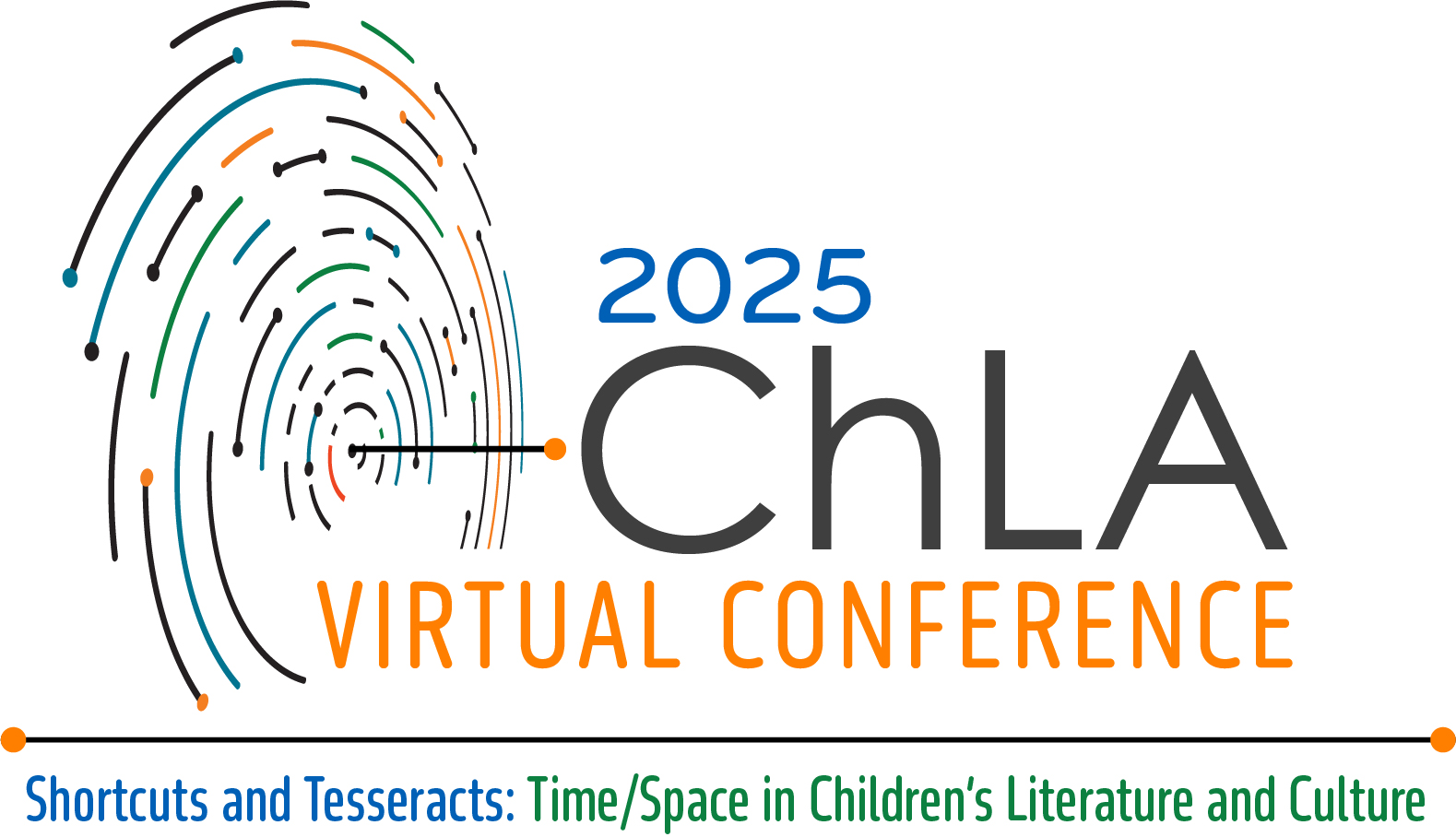 ACCESSIBILITY GUIDELINES (VIRTUAL) ACCESSIBILITY GUIDELINES (VIRTUAL)
Please keep in mind that you may not have direct knowledge of accessibility issues among your audience or the people you interact with. For the conference to be as inclusive as possible, all attendees should follow the accessibility guidelines.
ChLA’s Accessibility Committee will be available throughout the Conference to support our members with disabilities as well as those with chronic illness, mental illness, and/or learning disabilities get their access needs met. They will also be available to help ChLA members follow the accessibility guidelines and/or answer questions that ChLA members have about accessibility at the conference. More information on the Accessibility Committee and how to reach them will be provided as we get closer to the Conference.
Throughout these guidelines, we suggest various video tutorials. To watch those tutorials, check out this page of resources.
GUIDELINES FOR PRESENTERS
AS YOU PREPARE FOR YOUR PRESENTATION
- Prepare an access copy of your presentation. An ideal access copy is a transcript of your talk or a copy of your script/paper. However, if you do not read from a paper directly, an access copy can also take the form of: copies of your slides, an outline of your talk, and/or any notes you use for reference during your presentation.
- Electronic access copies should be hosted on the individual’s preferred cloud platform (Google Drive, OneDrive, Dropbox, etc.) for the duration of the conference (including the dates of live sessions plus however long ChLA keeps recordings available). Share the link (please use a shortened URL and/or QR code) at the start of your talk. If sharing a link, please use a descriptive link, rather than the url itself (for more information on how to create a descriptive link, please see our resources page). You can also choose to share the link on the conference’s Whova app before and/or during your presentation, such as in your profile or the chat for your panel.
- To address concerns about unauthorized distribution of access copies, note that on most cloud platforms, you can restrict viewers’ ability to download, print, or copy-and-paste text from your shared file. Please see our resource page for examples and instructions for restricting sharing options.
- As you prepare to share your access copies digitally, if you are not sure how to start, please check out the resources page.
- Attendees should also take note that all access copies are under the sole copyright of their respective owners and should not be shared without the express permission of the presenter.
- If you want to provide any additional links or resources, you should provide them in your access copies.
- While designing slides:
- Do not use Prezi or other media with motion, zoom, or strobe effects, as these pose accessibility problems. PowerPoint or a similar slide program is recommended. (Templates and built-in accessibility checkers are great!)
- Use a high-contrast color scheme, i.e. black background with white font or the reverse.
- Use a sans-serif font, such as Arial. Maintain a font size of 18-point or larger.
- Provide minimal text on each slide.
- Include image descriptions or alt-text either printed on the slide next to images or embedded within them. Guides on how to generate image descriptions can be found in our resource page.
RECORDING YOUR PRESENTATION
- If you are presenting asynchronously, you will need to record your presentation ahead of time.
- For recorded presentations, you are required to do one of the following (though doing both is preferred):
- Create an accessibility copy as described above and put the link and/or QR code for that accessibility copy at the beginning of your presentation.
- Ensure your video has captions. See our resources page on how to include them.
- You are not required to show your face in your recording. If you choose not to show your face, please ensure that your video has captions for people who would normally lipread.
DURING YOUR PRESENTATION
- When speaking, always face the camera; this is especially helpful for audience members who are lip readers.
- Speak at a moderate pace, neither too slowly nor too quickly.
- Eliminate as many background noises as possible which may interfere with your sound quality. We recommend presenting or recording alone in a quiet room and not in public spaces.
- Verbally describe all images, graphs, charts, or video included in your slides. (Here are two resources with guidelines for image description: one basic and one more in-depth.) For more information on image descriptions, please see our resources page.
- If you think your presentation may contain potentially sensitive content, consider giving a trigger or content warning. See our resources page for more information.
GUIDELINES FOR MODERATORS
- Before the session, ask panelists if they have any accessibility needs, and check in with panelists about their plans for providing access copies.
- Before the session, ensure captions are enabled for your panel (see guide HERE for instructions on how to do that [can add once we know what software is being used]).
- At the beginning of the session, as a part of your introduction, please read the access statement below: “A quick reminder to follow the accessibility guidelines. For presenters, this includes facing the audience, speaking clearly, and verbally describing all images. Presenters will also be sharing access copies. Please remember that these copies are not available for citation or distribution unless you have received the prior permission of the presenter.”
- During the presentations, do your best to address any access barriers and needs as they arise.
GUIDELINES FOR ALL CONFERENCE ATTENDEES
- Individuals attending sessions should feel free to stand, move about, get water, or vocalize as necessary during presentations.
- During all presentations please keep your microphone muted.
- Keep your camera off if not presenting in a session. If you are asked to verbally ask a question during the Q&A session you may turn your camera on if you desire.
- Use the chat, Q&A, raise hand, or other program feature to indicate that you would like to ask a question rather than unmuting and interrupting.
|
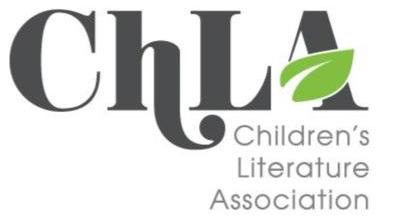
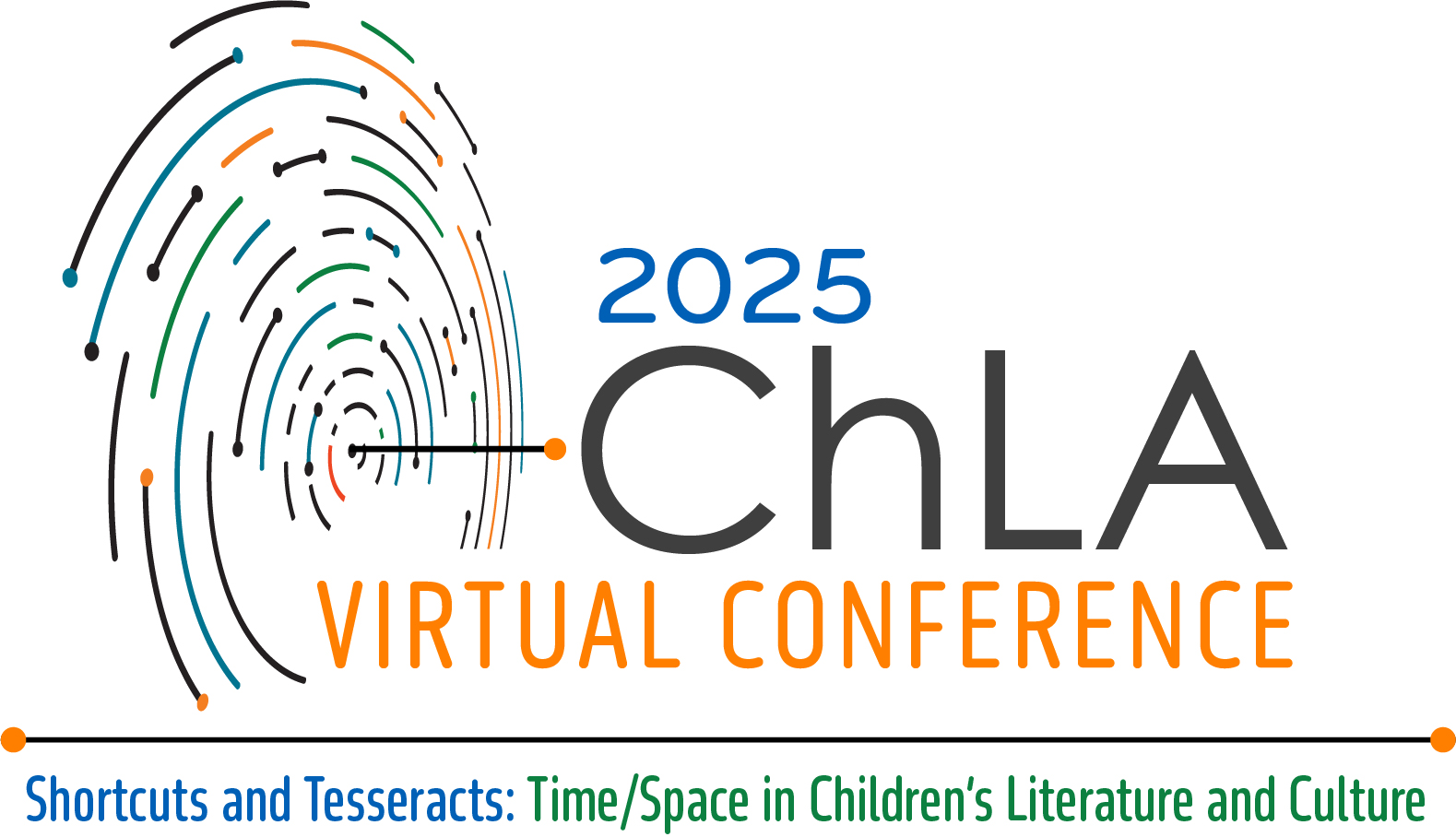 ACCESSIBILITY GUIDELINES (VIRTUAL)
ACCESSIBILITY GUIDELINES (VIRTUAL)